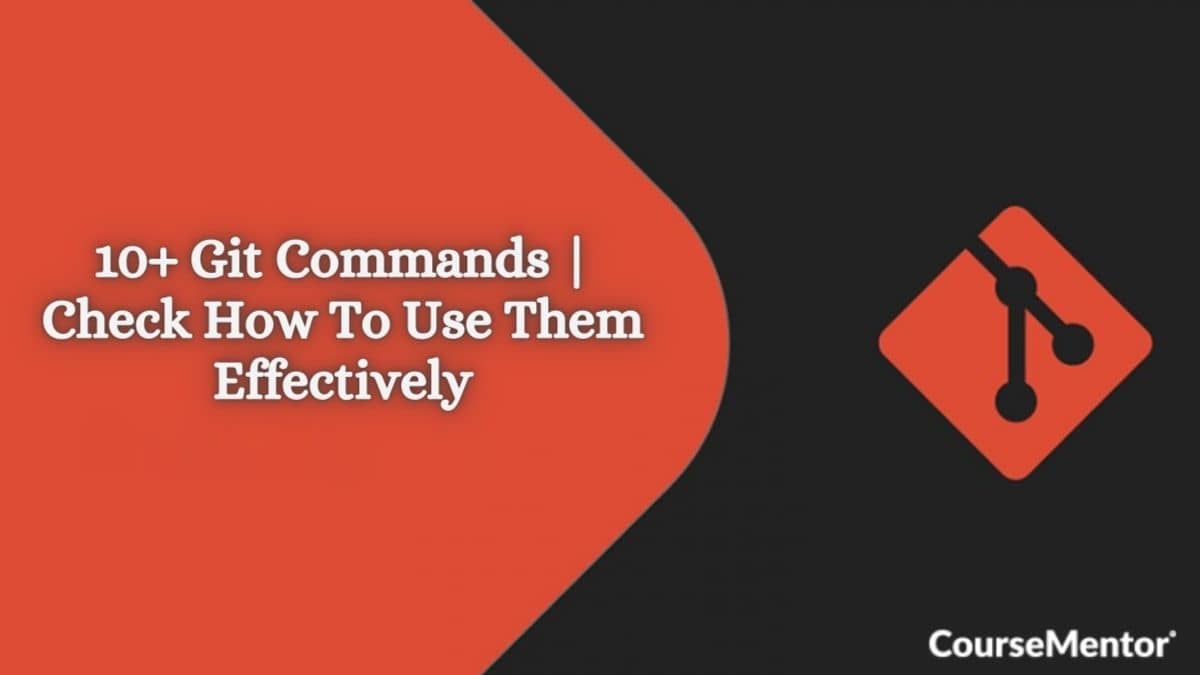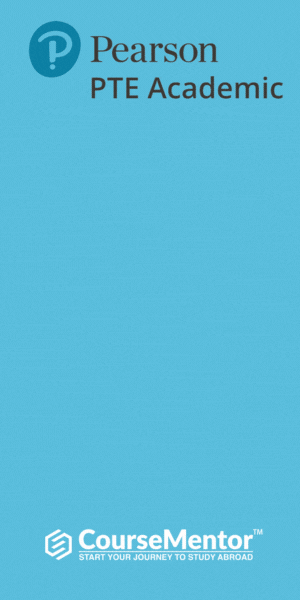Want to make collaboration easier into a single source? Yes, who does not want this! This is possible using different Git Commands. But there are several people who actually do not have enough knowledge about these comments.
That is why they are unable to collaborate. But now, you can easily do this. I have provided the best and easy-to-understand detail about Git Commands.
Apart from this, below, you can check useful examples that support you in using these commands. Before moving to the details, let’s get some details about what git is and its main features.
What is Git?
It is a version control system that is useful for tracking the changes in the computer files. Git is mostly used in software development for source code management.
Git can you in the following manner:
- Git’s distribution version tool can utilize for source code management.
- It enables multiple developers to perform the task together.
- Git allows tracking the modification done in the source code.
- Because of the tons of parallel branches, it is possible to support non-linear development.
| What are the key features of Git? There are several features of Git. Some of the features are: Free and open source Creates backups Supports collaboration Distributed development Tracks history Supports non-linear development Scalable Branching is easier |
Do I really need a version control system such as Git?
Yes, there is always a need for such version control systems. It has been seen that various real-life projects have multiple developers who are working parallelly.
Git ensures that there should not be any kind of code conflict between developers. Besides this, Git allows developers to check the older version of the code. It helps to know what has changed in the code till the date.
You might have also known that sometimes various projects carry out parallelly. And in such a situation, the branching concept in Git is essential to bring. Therefore, there is always a need for a version control system like Git.
List of Git commands that you must know in 2021
git config
The first step after installing Git that programmers usually do is to go ahead with the configuration. This step mainly involves setting up the name and email address. Many might wonder why it is important to configure. It is because Git commit makes use of this information.
| Syntax: $ git config –global user.name “David” $ git config –global user.email “ABC@gmail.com” |
Example:
git init
The first command that a programmer would use is the Git init command to start a new project. This command is used to create a repository.
| Syntax: $ git init |
Example:
git add
With this command, the user can add files to the staging area. It is possible to add single as well as multiple files.
| Syntax: $ git add Filename |
Example:
git status
This git command shows the current branch and all the files that are committed or pending changes. Information related to whether the files are staged, unstaged or untracked, whether there are files created, modified, or deleted, whether the current branch is up to date, etc., can all be obtained using this command.
| Syntax: $ git status |
Example:
git branch
A programmer will have to deal with branches regularly. It is common to see many developers work simultaneously on the same project, which is possible using branches. The command ‘git branch’ helps in creating, deleting, and listing branches.
| Syntax: # Create a new branch $ git branch <branch_name> # List all remote or local branches $ git branch -a # Delete a branch $ git branch -d <branch_name> |
Example:
git checkout
It is one of the other highly used git commands. The main function of this command is to shift from one branch to another. However, one can check files and commits as well using this command.
| Syntax: # Checkout an existing branch $ git checkout <branch_name> # Checkout and create a new branch with that name $ git checkout -b <new_branch> |
Example:
git commit
To record the local changes to the local repository, the programmer can make use of this command. Here, there are two options. One option allows you to commit a message, and the other to amend the last commit message. Also, this is probably the most used git command.
| Syntax: # Adding a commit with a message $ git commit -m “Commit message in quotes” |
Example:
Git log
If the user wants to see all the previous commit messages, this is the command to obtain the desired results.
‘Git log –summary’ command allows one to see all the changes in detail.
Sometimes, a quick view of the previous commits serves the purpose. For such a case, ‘git log – online helps achieve the desired results.
| Syntax: # Show entire git log $ git log # Show git log with date parameters $ git log –<after/before/since/until>=<date> # Show git log based on commit author $ git log –<author>=”Author Name” |
Example:
git clone
The programmer is often in situations that demand downloading existing source code from a remote repository. Such situations can be dealt with easily using the ‘git clone’ command. For that, you can use these kinds of Git Commands.
| Syntax: $ git clone <remote_URL> |
Example:
git stash
In case the programmer wants to keep the changes on a temporary shelf (since these might not be needed at the moment but may be required in the future), then ‘git stash’ is the command to go for.
| Syntax: # Store current work with untracked files $ git stash -u # Bring stashed work back to the working directory $ git stash pop |
Example:
git remote
A remote repository is a common repository where all team members exchange their changes. A git repository contains all the project files and also the entire revision history. So, with a ‘git remote’ command, the programmer can manage connections to those repositories.
| Syntax: # Add remote repository $ git remote <command> <remote_name> <remote_URL> # List named remote repositories $ git remote -v |
Example:
git merge
Integrate branches. git merge merges the differences from individual branches to other branches. For instance, combine the modifications done in a staging branch with the stable branch.
| Syntax: # Merge changes into current branch $ git merge <branch_name> |
Example:
git pull
For the repository’s latest version, run git pull. It pulls the modifications from a remote repository to a local computer.
| Syntax: $ git pull <branch_name> <remote_URL/remote_name> |
Example:
Where do I practice Git commands?
A number of websites provide a free platform to practice Git Commands. I have listed some of the best of them. You just need to sign up on these websites and start practicing your Git commands at zero cost.
Isn’t it interesting?
Yes, it will be!! So, let’s find out the websites:
- Git Tutorial by BitBucket.
- Udemy.
- Pluralsight.
- Learn Git on Codecademy.
- GitHub – Step by Step for Beginners.
- Learn Git Branching.
- Git – the simple guide.
- Coursera.
Let’s Sum Up
Git has a list of commands that one can make use of whenever required. The above-mentioned are just a few of the many Git Commands available. Git is widely used by developers worldwide and has served as a blessing, without any doubt. Every developer must have adequate knowledge of Git that’d ultimately pave the way for better opportunities.
I hope this blog will help you to learn the major Git Commands. If you still want to get more Git commands’ details, let me know about it. I will definitely provide you with the complete guide along with the relevant examples. Stay with us to get more blogs like this to improve your programming knowledge.
Frequently Asked Questions
Is git safe to use?
Yes, it is. Git is as secure as the other files available on any computer with the same ownership. Git can access using ssh or http. But in the case of http, it depends on the server to offer any access control that you want.
What are all the Git Commands?
There are hundreds of Git Commands that are being used. Some of the most commonly used commands are:
- git fetch.
- git clone.
- git init.
- git push.
- git pull.
- git checkout.
- git commit.
- git diff.